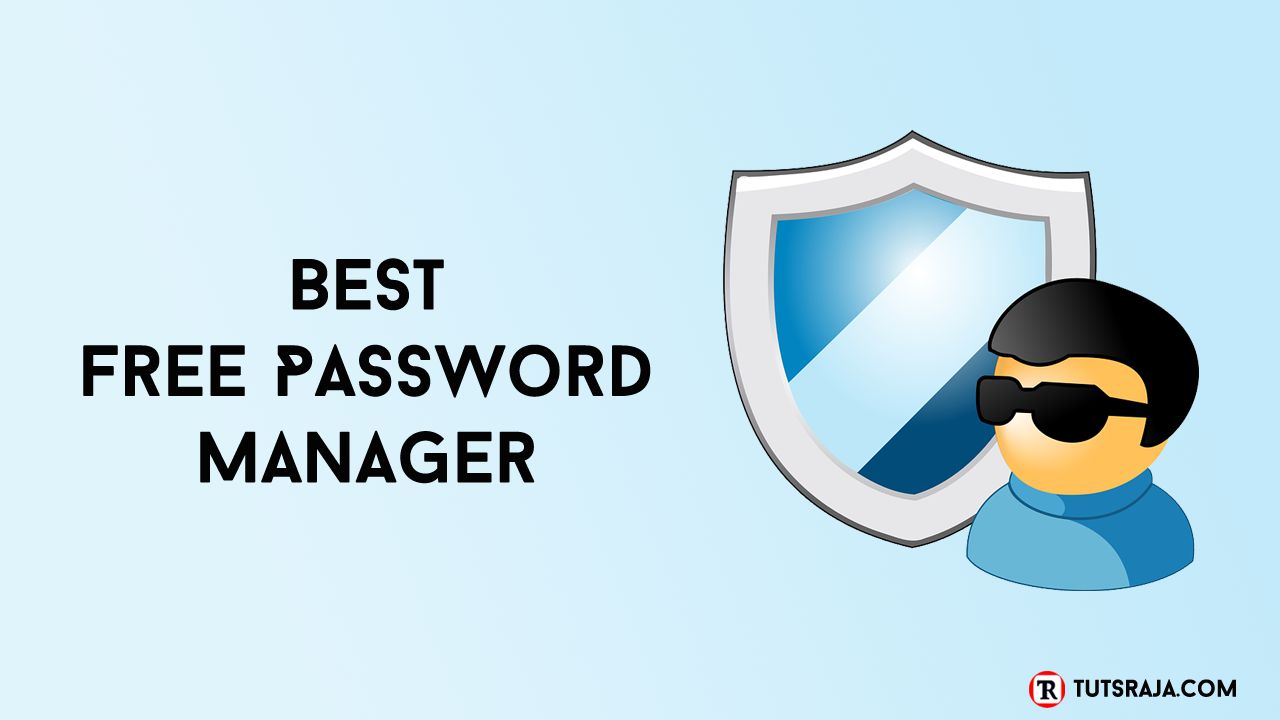
1. Lastpass :
2. KeePass :
3. Enpass:
4. Encryptr :
5. RoboForm :
6. Dashlane :
7. TrueKey :
8. LogMeOnce :
9. Norton Identify Safe :
10. Padlock :
Introduction to the Password Manager:
Password managers are used to store passwords in an encrypted format and provide secure access to the user with the help of a master password. This helps protect users from identity theft.
A free password manager is a great way to avoid forgetting the password to your email account, Windows login, Excel document, other files on the system, or any service that you use passwords to access.
Once you unlock your password manager with the master password, you can gain access to the other passwords saved in your account.
Password managers are becoming more and more popular. They can also be used to set more complex, less vulnerable passwords without you having to remember them all. The list of things you can do to keep these passwords is endless.
A password manager is very simple. A password manager can store passwords in an encrypted vault. You can quickly access them with any device.
Password managers not only store login information but also billing address, credit cards, and social security information.
What Makes a Free Password Manager the Best?
There are many free password managers, but not all are the best. The first concern is security and trust. You are storing all your personal data in a password manager, so you should know that it cannot access your account data.
Sharing capabilities, browser import, and a security dashboard are not important. They do not significantly affect the main functions of a password manager.
Why You Need a Password Manager ?
A password manager makes browsing the Internet on your desktop and mobile devices easier and more secure than ever. It is impossible to remember different passwords for your accounts.
Password managers capture your credentials during account creation. When you change your password online, it prompts you to update the password for the site.
Password capture works only if the password manager recognizes that you are logging in to a secure site. So non-standard login pages can be a problem.
When you revisit a site where you saved your credentials, they are automatically filled in from the saved data. A password manager is very helpful in today's times. People use their fingerprint, face, eyes, etc. to authenticate passwords.
Use of a password manager:
A password manager can remember your credentials by storing them in an encrypted form and providing the details when needed. It's better than writing down password credentials in a notebook.
A password manager can generate strong passwords with a combination of letters, numbers, and special characters and store them all in an encrypted vault. These days, most password managers offer cross-platform support.
Top Password Managers:
Each password manager has its own pros and cons. Choosing a password manager depends on the user's interests and needs.
Social Networking for Students
1. Last Pass:
LastPass has many features, including auto-filling passwords in apps, sites, and forms. It also lets you securely store photos and audio notes.
It has unique features like fingerprint scanner support, a password generator, and a password auditor, with emergency access for a friend or family member.
Stop wasting time writing down, remembering, and resetting passwords. Remember just one master password for all your accounts. You can focus on the important things in life instead of remembering them.
LastPass uses AES 256 bit to encrypt your vault. Encryption and decryption happen locally, meaning the service never sees the information in your account. The master password and decryption key are never sent to the servers, only the password hash is sent to the server.
It refuses to auto-complete forms on known phishing websites. You can export your data at any time if you decide to switch to another password manager. It can also import data from other popular web browsers.
LastPass extensions are available in all standard web browsers. Standalone software is also available for the Windows operating system. It is a browser-based password manager that runs in Chrome, Firefox, or Internet Explorer.
Pros:- Multi-device sync.
- Excellent security.
- Stores unlimited logins.
- Automatic form completion.
- Generates strong passwords.
- One-to-many sharing.
- Emergency access.
- Two-factor authentication.
- Automatic password capture.
- Syncs passwords across Windows, macOS, Android, and iOS devices.
- Limited sharing capabilities.
- No new interface in Opera and Internet Explorer.
- Some components out of date.
2. KeePass :
KeePass is a free, open-source password manager. Anyone can check the code for potential vulnerabilities and security issues. Anyone can quickly identify and fix them. You can keep all your passwords in a single database and lock them with a single master key or key file.
You only need to remember one master password or key file to unlock the entire database. The databases are currently encrypted using secure encryption algorithms called AES and Twofis. Both encryption algorithms are very secure.
KeePass is portable and does not require installation and can be carried on a USB stick without any installation. It is a well-known Windows desktop password manager, but it is also available for macOS and Linux. It has limited features compared to other password managers.
KeePass supports importing and exporting credentials in multiple formats like XML, HTML, CSV, etc. The password manager supports some common features like form autofill, two-factor authentication, etc. It also has a built-in password generator tool. It is completely free.
Pros:- Handles passwords for any website or application.
- Two-factor authentication.
- Imports from many competitors.
- More than100 plug-ins add features.
- Includes keylogger-foiling features.
- A customizable password manager for more experienced users.
- Excellent password generator.
- Combination of key file and master password.
- No installation required.
- Plugins to extend functionalities.
- Lacks automatic password capture.
- Password replay launched manually.
- Synchronizing among devices is complicated.
- No mobile support.
3. Enpass :
Enpass is a powerful password manager. It is free and desktop versions are also available for Mac, PC, and Linux.
It has a feature backup and restore your information. It has 256 bit AES encryption, cross-platform, and synchronization features. You can import and export for device migration. You can also auto-fill your passwords.
It is free for basic features and you can upgrade with some payment. Enpass makes life easier by securing and managing your important information and passwords. Cross-platform password management software is the best fit for every pocket.
It supports various platforms like Windows, macOS, Linux, iOS, Android, Chrome OS, etc. Manage personal, work, and family passwords. Pros:- Syncs across many platforms.
- Secure sharing.
- Automatic password capture.
- Generates strong passwords.
- Uses SQLCipher 256-bit AES encryption engine.
- Time-based one-time passwords.
- Passwords are not stored on Enpass servers.
- Password replay not fully automated.
- Offers an insecure sharing option.
- Not free for mobile use.
- Didn't capture some common sites.
- Syncing requires third-party cloud storage.
4. Encryptr :
SpiderOak encryptr is a free password manager. It is a private and secure password management tool. The e-wallet is accessible only to you.
Encryptr's cloud and servers have zero knowledge of your password information.
Now there is no need to remember passwords. It gives you peace of mind by storing passwords in Encryptr. All your data is saved in the cloud in encrypted format. You are the only owner of your keys and passwords. You only see passwords with the decryptor.
Using the quick search bar makes it easy to find stored passwords, credit card numbers, and notes.
Pros:- Create and Protect.
- Need a specific type of password.
- Password generator.
- Store and Search.
- synced for easy access.
- Secure and Private.
- zero protection for insider attacks.
- Single key for all;
- anyone or any application that needs to write, edit, read data will need keys.
- Many major breaches achieved with TDE turned on.
5. Roboform :
RoboForm Free has a lot of features. It has emergency access . So in the event of someone’s death, your data can be accessed. This is not account recovery outside of emergency access.
RoboForm never sees or stores your master password. So you can’t reset it even if you need to. This is one of the downsides of using a password manager, but it offers a lot of security.
The free version of RoboForm allows users to store unlimited passwords, autofill web forms, and single-click logins. The paid versions offer some additional benefits, such as cloud syncing.
The free plan is good but it lacks some features. The paid version of the software is excellent. You lose out on multi-device syncing and cloud backup, and 2FA security in the free plan. Get 24/7 support and web access, application logins, secure storage of notes, multi-platform support, and the ability to get emergency access.
It is available for various platforms such as Windows, Mac, iOS, and Android. It is a good option for people who want to sync passwords between laptop, desktop, and mobile platforms. Roboform automatically calculates the strength of the password.
Pros:- Unlimited entries.
- Application auto-fill.
- Easy to use.
- Cross-platform.
- Stores unlimited logins.
- Stores notes.
- Auto capturing of the password.
- Folders for managing passwords easily.
- Offline access to passwords.
- Strong search functionality to search passwords.
- No multi-device sync.
6. Dashlane :
Dashlane is a very popular password manager app. The free version includes auto-fill, security alerts, storage of up to 50 passwords, and usage on a single device, and you can't sync data between them. It's not just a Windows desktop program. It's available for Windows, macOS, iOS, and Android operating systems.
Dashlane is a great choice for paid password managers, not only for its excellent security and ease of use, but also for its many features. It's worth upgrading. Dark web monitoring and a single-point virtual private network justify the price.
You can change passwords from the security dashboard. The free plan is good. If it weren't for the password changer and the excellent user experience, it would be hard to recommend, with only 50 entries and no multi-device sync.
Excellent password security for all web browsers and devices. It features one-click password generation, world-class security, breathtaking convenience, and the ability to store notes for future reference.
Dashlane protects with AES-256 bit encryption and stores them locally. It supports form filling, automatic logins, two-factor authentication, import/export of credentials, etc. It stores credit cards, debit cards, and other payment details.
It stores unlimited passwords for you, but it is limited to one device. If you go for the premium option, it expands the device limit to unlimited, enables cross-device syncing, and cloud backup.
Pros:- Easy to use.
- Breach notifications.
- Password changer.
- Strong password generator tool.
- Store notes, bank information, and credit card details.
- Share passwords without reveling.
- Limited to 50 entries
- No multi-device sync
7. TrueKey :
TrueKey is a popular password manager for Windows, macOS, iOS, and Android. It supports web browsers including Chrome, Firefox, and Edge.
TrueKey is a great password vault app due to its simplicity and multiple sign-in methods, including facial recognition, fingerprint recognition, Windows Hello, two-step verification, etc.
A master password is used to secure passwords and manage login credentials. The free version of TrueKey allows users to save up to 15 passwords. This may make some users unhappy.
Login credentials are encrypted and stored locally and are synchronized across all devices where the password manager is used.
Pros:- Owned and operated by McAfee.
- Multiple authentication options.
- Import passwords from other password managers.
- Poor website design.
- Only one subscription plan.
- Cannot be used with Windows phone.
8. LogMeOnce
Logmeonce Password Manager offers more benefits even though it is free. It is better compared to many other password manager apps.
The features of logmeonce are two-factor authentication options, password strength report, device sync, biometrics support, secure password sharing, digital wallet, etc. It automatically changes weak passwords in password strength reports.
The free version of this password manager allows the beneficiary to take control of the account if something happens to the user.
Pros:- Syncs across Windows, macOS, Linux, iOS, and Android.
- Many options for authentication.
- Fills credit card data.
- New, streamlined interface.
- The vast number of features, many of them unique.
- Password-less access using PhotoLogin and Fingerprint.
- 2FA token.
- Secure Wallet for storing credit card information.
- Emergency access with photos.
- Wiping off data stored on the stolen device.
- Automatic password changer.
- SMS-based two-factor authentication costs money.
- The vast number of features may overwhelm users.
- Displays advertisements.
9. Symantec Norton Identity Safe :
Norton Identity Safe is a free password manager. It makes it easier and more secure to log in to your favorite sites via iPhone and Google Android smartphone.
Norton Identify Safe has all the qualities of a basic password manager app. There is no paid version for Norton Identity Safe password manager tool. So there is no reduction in features or benefits.
The password manager can easily store password credentials. It provides just one-click logins, autofill for web forms. The free password manager has a feature to generate strong passwords but is available separately.
Norton Identity Safe supports import/export of login credentials. Import from other password managers is limited to .csv file format. Password management software is easy to use with synchronization between desktop, smartphone and web browser.
Pros:- Synchronization of passwords across all your devices.
- Norton Safe Web rates website safety.
- Actionable password strength report.
- It will alert malicious web pages.
- Complex password generator.
- Automatic password changer.
- Stop filling in the same forms over and over.
- It does not handle address data of form filling.
- Synchronization is available limited devices.
- No macOS support.
- No two-factor authentication.
- No secure password sharing.
10. Padlock :
Padlock is the best password manager. It has a clean interface and open source code. Open source projects can be easily audited by external entities.
Padlock Password Manager is simple and secure. It allows you to keep all your passwords under lock and key on your hard drive in a file encrypted with 128-bit encryption. You will only access your passwords with the master password you create.
The AES encryption algorithm written by Microsoft Corporation is used. After you enter your master password to access your passwords, it will automatically log you out in a few minutes.
Once you log in to the software with the master password, it will not show your passwords on the screen. You can drag and drop passwords into most apps. No one can see that your passwords are secure.
It doesn't send your information over the web. All data is yours and stored only on your computer.
Pros:- The padlock is free to use.
- Sync password to other device is not free.
- Padlock only implements multi-factor authentication via email.
- Synchronization authentication is required.
- Hardware-based tokens.
- supporting is with OTP.
Tips and Tricks for the Password:
Weak passwords can be decrypted with dictionary attack in a matter of seconds even it has top level AES 256 bit encryption.
To stay safe you need to create best passwords from random letters, special characters, and numbers that cannot be cracked by a dictionary attack.
Other Alternatives:- LessPass
- BitWarden
- Sticky Password
- Myki Password Manager & Authenticator
- 1U Password Manager
- Avira Password Manager
- oneID
- Zoho Vault
- Abine Blur
- Google Password Manager
- Kaspersky Password Manager
- Keeper
- Passopolis (Shutting Down)
- 1Password
- Ewallet password manager
- Bitwarden password manager
Last Updated: 22 April 2025

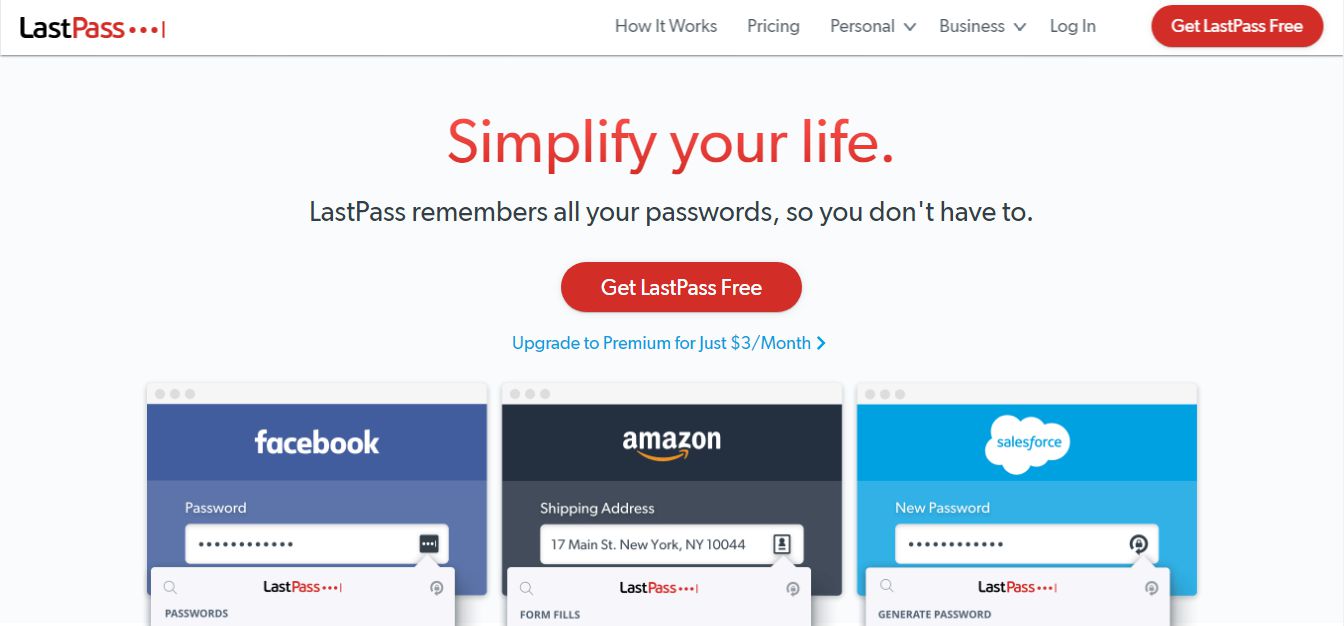



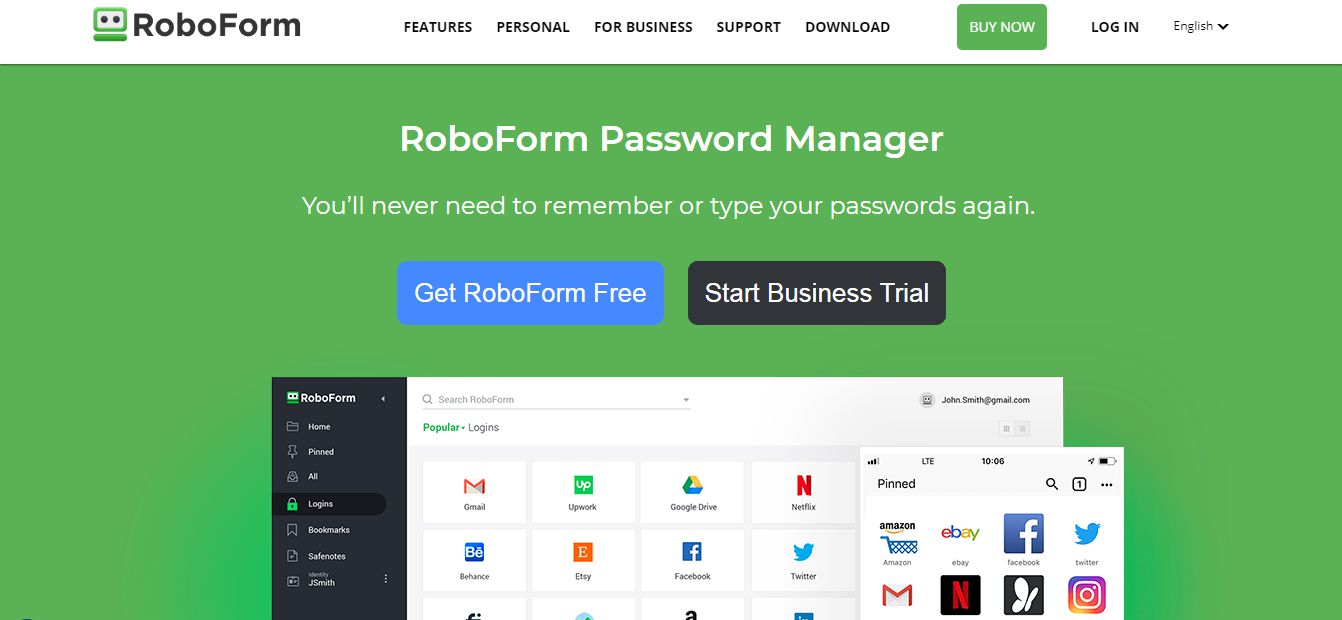

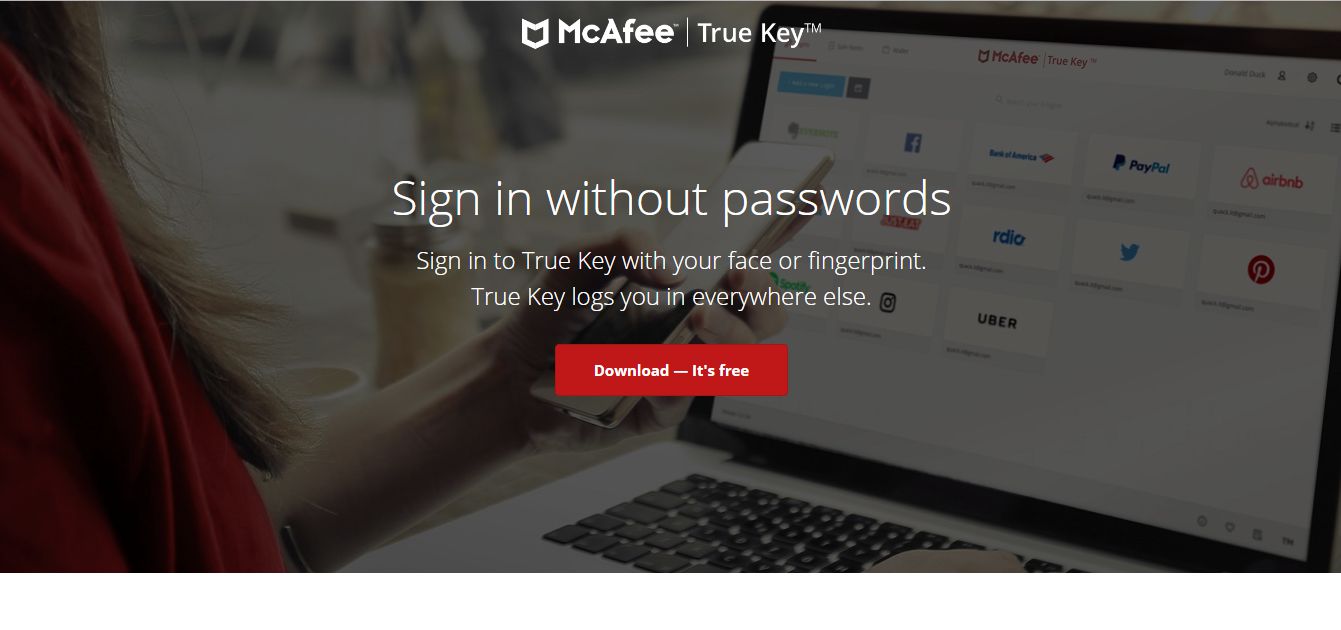
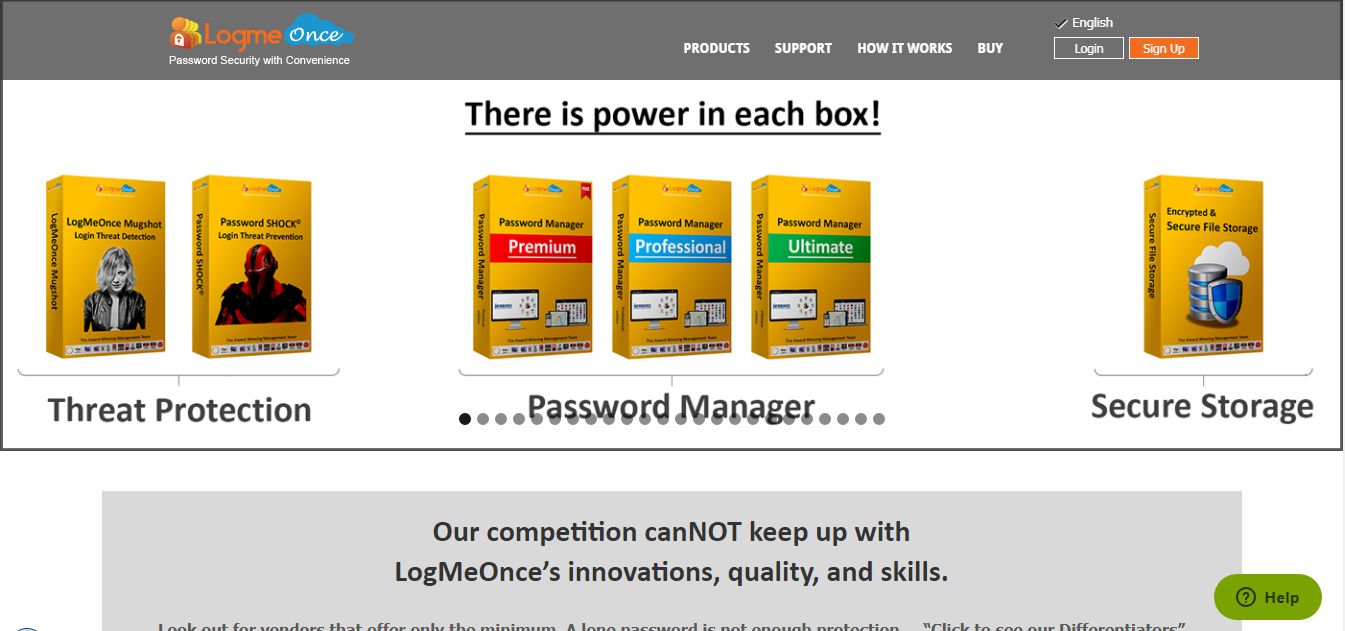





0 Comments